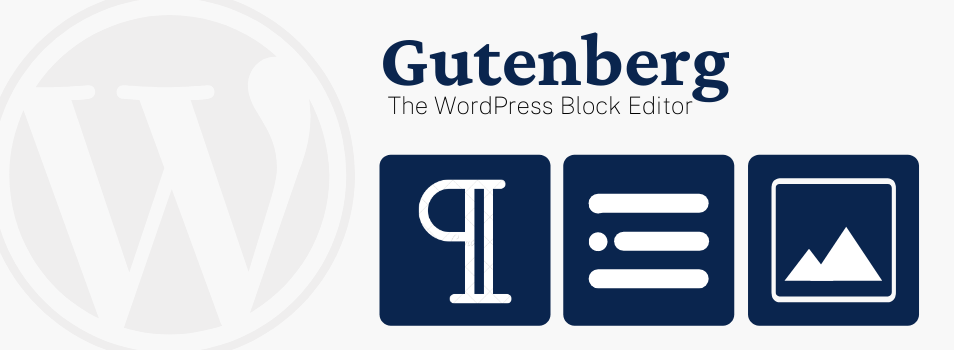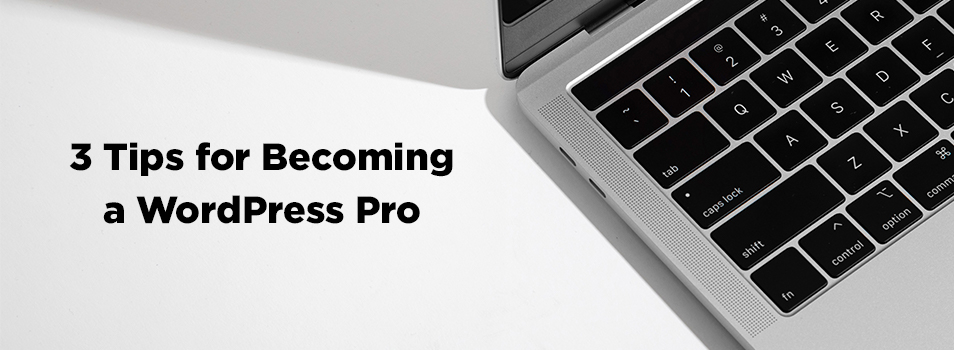Fonts & Font Woes
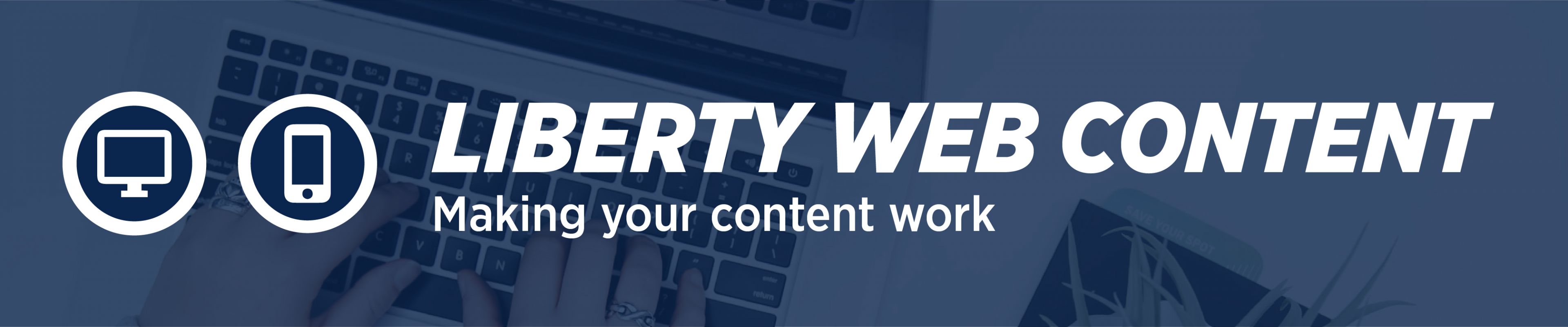
The problem: Use of different fonts on the website; different fonts causing unpredictable results.
The solution: Always use the “paste as plain text” button to paste text.
The explanation: Our website uses one font. It’s readable and it’s consistent, which helps users immensely. We never want our text to be a distraction – we want people to be paying attention to the CONTENT, not which font we’re using.
Another reason to use the default font is that not everybody has the same fonts on their computers. If the person pulling up your page doesn’t have the font you used installed on their computer, it will substitute a font and your page won’t end up looking the same anyway.
I often have people calling me in frustration because the toolbar editor has stopped doing what they want it to do, and the cause is almost always improper pasting.
If you paste from Word or another program using the keyboard shortcut, the “paste” button or the “paste from Word” button, the editor will attempt to maintain the formatting your text originally had – font, bold, italic, etc. But, it often causes some hiccups in the html. And then you get unexpected results that you can’t fix. Text is bold and you can’t un-bold it, or you have big spaces between paragraphs you can’t get rid of… any number of things happen.
The oh-so-simple remedy is to always use the “paste as plain text” button when pasting. That way the text gets imported into the editor in the default font. It will make your WordPress experience much more pleasant and our website look first-class!
(And if you are having font problems, don’t hesitate to contact us – we’ll get it worked out!)
*Bonus: There are keyboard shortcuts for pasting copied text without any formatting!
On a Mac: Command + Shift + V
On a PC: Control + Shift + V