Quarterly Workday Insights – November

November 2024
Our Quarterly Workday Insights provide information on topics that you need to know about, including upcoming changes, reminders, and helpful reports. See each of the sections below to find out more. You can also visit our Workday page for more information at any time.
If there are any topics that you would like to have covered, please email HR@liberty.edu and let us know!
What’s New?
Workday Recruiting
Workday Recruiting launched on Sept. 30, 2024. This new resource offers several tools to make the hiring process smoother, provides support to departments via designated primary recruiters, and prioritizes the candidate experience by delivering optimized communication.
If you hold a security role in Workday, you may notice a few differences when it comes to posting jobs and hiring employees. Here are some of the biggest changes you’ll see:
- When hiring anyone into an open position, a job requisition must first be created.
- For staff and faculty hires, your primary recruiter will do the initial candidate screening and set up the interview with the hiring department.
- The hiring department is no longer responsible for rejecting candidates. The primary recruiter will ensure all candidates hear whether or not they are moving forward in the hiring process.
To access our Workday Recruiting Canvas course, please click here. In this course, you will find guides and instructional videos for all Workday Recruiting processes.
Additional Time off for Christmas
Five days specifically meant to be taken for Christmas (Dec. 23-27) will be automatically loaded in employees’ Workday Time Off on Nov. 1. Employee do not need to take any action to have Christmas holiday time added. An email with details was sent out to all impacted employees (benefitted hourly and benefitted salary) on Oct. 30.
Essential workers who are required to work during the week of Christmas will be notified. If an employee has to work any of those days, that specific holiday time should be canceled and carried into the new year. Please note that an employee cannot use holiday time and work on the same day.
Important additional note: All time off (holiday, sick, and vacation) currently inputted for Dec. 23-31 will be removed on Nov. 1. If an employee intends to use vacation time on Dec. 30-31,, they will need to resubmit time-off requests for those days.
Resident Assistants Now in Workday
Resident Assistant (RA) positions were added as contingent workers in Workday at the beginning of the Fall 2024 semester. The purpose of this was to tie a Clery and Title IX classification to RAs so the Office of Equity & Compliance can track who needs Clery and Title IX training via Workday.
Some RAs are also student workers. To add a Clery classification to these RAs without impacting their student worker position, we have added an “Additional Job without Compensation” note to their status to allow them to hold this new Clery and Title IX classification.
If your department is interested in hiring an RA into a student worker position, but they are currently a contingent worker in Workday, you may proceed with the hire as normal. The contingent worker contract will be ended by your primary recruiter via the hiring process within Workday Recruiting. There is no additional action needed from you as the HR analyst or hiring manager.
Once the student worker hire is complete, HR will receive a notification to add an additional job for the RA so their Clery and Title IX classification is present.
Please reach out to your primary recruiter with any questions.
Name Pronunciation
A new name pronunciation feature was recently rolled out in Workday. You can now create an audio recording with your name pronunciation and add it to your Workday profile. Once your recording has been made and approved by your HR analyst, anyone who searches your profile will be able to hear it.
To review the process for adding name pronunciation to Workday on your computer or the mobile app, visit the Name Pronunciation guide here. This video is an additional resource for adding the feature via the mobile app.
Did You Know?
Filtering Inbox Tasks
Your Workday inbox includes several filters that can help you organize your tasks, especially if have multiple teams and tasks to keep up with. The filter option is on the left of your Workday inbox and looks like three stacked papers (screenshot below).
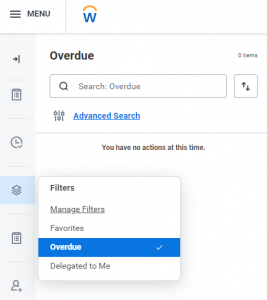
The Overdue filter is built into everyone’s Workday inbox and can be especially useful for those with full inboxes to see what tasks need their immediate attention. We recommend using this filter once a week or so to ensure you are caught up on pending tasks.
Watch this video for a walk-through on creating your own filters, as well as other tips to help you navigate your Workday inbox.
New View When Submitting Time
Workday recently went through its second update for 2024, and part of that update was a new view of the Time app for hourly employees. Workers may have noticed that their time shows up by pay period, no longer by week, when they go to submit their hours at the end of each week.
To go back to the old view, follow these steps (also see screenshot below for guidance):
- Click on the Time app drop down menu.
- Go to Last Week (in the Enter Time box), and click on the Actions box on the right-hand side of the screen.
- Select Switch Calendar. This will show you your time by week instead of by pay period.
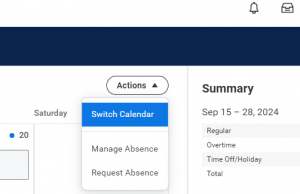
Another concern that has been brought to our attention is that employees are sometimes unable to submit their time from the week prior. When employees select Last Week to review and submit hours, they are now being taken to the last pay period, not the last week. If it is the middle of a pay period, their hours from the week before will not be immediately visible. In this case, they must navigate to the current pay period to submit their time. To do so, they must select the right arrow under Enter Time. They will then see their most recent hours to review and submit.
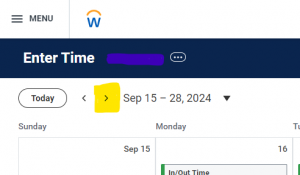
Quick Reminders
Contingent Worker Quarterly Attestations
Contingent Workers are workers who are contracted to work with the university in an “employee-like” role and, therefore, require access to Liberty University buildings or systems.
Managers must complete quarterly attestations for contingent workers with the consultant/contractor/vendor and volunteer types to ensure our contingent worker data is up to date. Each year, quarterly attestations take place in January, April, July, and October. We are wrapping up the fall attestation that went live on Oct. 15.
All other contingent workers have annual attestations that take place in July.
Click here for a refresher on Worker Attestation steps. You can also see our original contingent worker attestation announcement on this previous Worker Quarterly Insights page.
End of Year PTO Carryover
Employees can carry over up to 40 hours of vacation time into 2025. No action is needed – Workday will automatically carry over these balances. Please note, however, that anything over 40 hours will be forfeited if it is not used in 2024.
All unused holiday and sick time will expire after Dec. 31, 2024. The only exception is for those unable to use all of their Christmas time due to departmental needs. In those cases, unused Christmas days will carry over.
Employees can check how much time they have left through the end of the year by following these steps:
- Go to the menu on the top left of the Workday homepage and select Absence.
- From this screen, click on Absence Balance, enter 12/31/2024 in the “As Of” box, and click OK.
- Review the remaining time available: the column labeled “Balance As of Date (Includes Events Awaiting Approval)” shows how much time will be remaining at the end of the year, taking into account any pending time-off requests still pending.
End of Year Payroll Reminders
As we approach the end of the year, we want to remind all employees of the importance of reviewing pay stubs for accuracy. Key areas to review include the mailing address, benefit deductions, and federal and state tax withholdings. Verifying the accuracy of this information will help mitigate errors and delays in receiving W2s. If you have any questions or need assistance, please feel free to contact Payroll at lupayroll@liberty.edu.
Reporting Spotlight
Candidate Pipeline
Hiring managers can search “Candidate Pipeline” for a report that will list their requisitions. Next to each requisition, you will see how many candidates are under review, how many have been rejected, and the total number of candidates who have applied for this requisition. You can also see how many candidates are in each stage of the job application business process, such as screen, interview, offer, background check, etc.
If you click on the number of candidates in the review stage, you will see their name and candidate profile linked, as well as the date they applied and how they heard about the job.
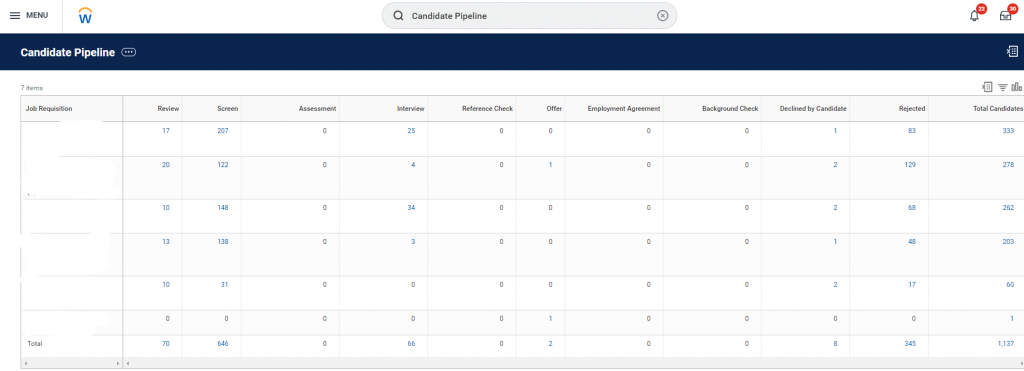
My Recruiting Jobs App
HR analysts should add the My Recruiting Jobs app to their Workday menu. This app is your one-stop-shop for reviewing all applications in your area. You will see all job requisitions, the number of active candidates in the review stage, the recruiting start date, and hiring manager. When you click on a requisition, you can select the blue button that says “Review Candidates” to evaluate each of their applications, résumés, etc. Each candidate is listed by stage, so you will be able to see who needs to be reviewed, who is in the offer stage, and so forth.
To add this app in Workday, follow these steps:
- Go to the menu on the top left of the Workday homepage and select Add Apps.
- Type “My Recruiting Jobs” and click on the plus sign next to this result.
- Go to your menu and select this added app to view your open requisitions.
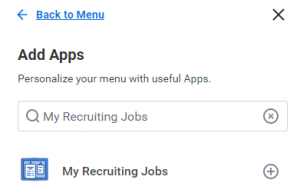
Looking Ahead
Student Workers Terminating at the End of the Semester
Whether because they are graduating or simply not coming back to their roles in the spring, it is common to have a higher volume of student worker terminations before students leave for winter break. Below is some guidance for when handling those terminations, as we work to provide positive experiences for our student workers.
When a worker is terminated in Workday and their Termination Checklist is submitted, they lose access to their LU accounts (including Canvas and Outlook) for 3-4 days while permissions are being removed. With this in mind, for student workers terminating between Nov. 30 and Dec. 13, please delay your submission of their Termination in Workday and their Termination Checklist in ServiceNow until after Dec. 13, 2024. This will allow students to complete all required coursework and final exams without fear of losing account access due to their terminations.
After Dec. 13, please log into Workday and submit your student worker’s termination with the effective date being their last day of work. This will maintain data integrity for their termination date. Once their termination is submitted in Workday, please submit their Termination Checklist to ServiceNow if needed.
If you submit a termination for a student worker during that timeframe unintentionally, please submit a ServiceNow ticket to cancel their termination. Once Dec. 13, please resubmit the termination, ensuring the effective date is their last day of work.
Past Quarterly Workday Insights can be viewed here:
January 2024 Quarterly Workday Insights