Quarterly Workday Insights – July 2024

Our Quarterly Workday Insights provide information on topics that you need to know about, including upcoming changes, reminders, and helpful reports. See each of the sections below to find out more. You can also visit our Workday page for more information at any time.
If there are any topics that you would like to have covered, please email HR@liberty.edu and let us know!
What’s New? Did You Know? Quick Reminders
Reporting Spotlight Looking Ahead
What’s New?
Payroll Time Lock Extension
In an effort to assist our Time and Absence Approvers with any last-minute time adjustments needed, we are extending the time lock for hourly time entry from Monday night to Tuesday at 10:00 a.m. on pay weeks. The time calendar will also unlock at 12:00 a.m. on Friday of the pay week for Time and Absence Approvers to make any needed corrections.
Please note: The deadline for time approvals remains Monday at 4:00 p.m. Please review and approve your team’s time prior to the Monday deadline to ensure accurate and timely payroll processing. This is of the utmost importance to ensure accurate pay.
To view the 2024 payroll calendar, please click here.
Termination Updates
We’ve improved the documentation process for terminations. As of June 1, 2024, all voluntary, nonstudent terminations now require that a resignation letter be attached. If you do not have a resignation letter from the employee, you can attach a document explaining that no resignation letter is available. If you submit a nonstudent termination without this attachment, you will receive an error message explaining what to do.
The instructions on this business process have also been updated with this change.
Bereavement Updates
Previously, bereavement requests have required documentation However, HR understands this cannot always be easy to provide during such a challenging time. Therefore, we have rolled out bereavement updates in Workday in an effort to simplify the process. With this change, no attachments will be required, and instead, a brief questionnaire will be sent to your Workday inbox.
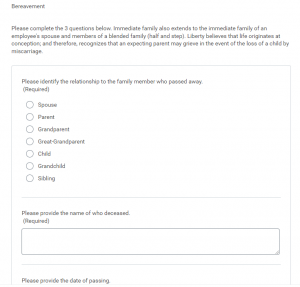
After you submit your bereavement request as you would any other time-off request, you will see a pop-up showing “Success. Request Submitted.” Please note that the request is not yet complete. A Workday inbox task will populate. Go to your inbox and complete the questionnaire, indicating the name of the deceased, date of passing, and your relationship.
Relationships that qualify for bereavement are: spouse, parent, grandparent, great-grandparent, child, grandchild, and sibling. Members of blended families are also included, such as step-or-half-relatives. Losses including miscarriage qualify for bereavement as well.
Managers can submit on behalf of employees, and when doing so, the manager will receive the questionnaire to complete on behalf of their employee (the initiator of the bereavement request will always receive the questionnaire).
Up to three days can be requested for bereavement. To review the full bereavement policy, please visit the Employee Handbook (section 6.9).
Upcoming HR Email Blasts
Automated Payroll Deadline Email Blast
Time and Absence Approvers will begin receiving an email with the subject “Action needed for hourly/salary payroll deadline” in their inbox the morning payroll transmit takes place if there is any unsubmitted or unapproved time as of 12:01 a.m. on the day the email is sent. Time and Absence Approvers will see this email prior to each payroll transmit whenever there are any outstanding entries/requests.
Hourly payroll reminders will include unsubmitted, unmatched, and unapproved time entries and unapproved absence requests within that pay period. Salary payroll reminders will include unapproved absence requests within that pay period.
This email blast is meant to ensure time-off entries and requests are processed before payroll transmit to ensure accurate pay for all employees.
New Hire Email Blast
To ensure a positive experience for new hires, HR has implemented an email blast to be sent to new hires two business days before their hire date.
This email links incoming employees to the New Employee Resources page.The new hire will also receive a step-by-step guide for onboarding, directions for where to find Workday guides, and Human Resources’ contact information (should any questions arise prior to their start date).
All new hires will receive an email, but the email will be slightly different depending on if they are benefited, nonbenefited, or a student worker.
The New Employee Orientation (NEO) email will be sent separately 1-3 business days before orientation. If the employee is remote, they will receive a Teams link to NEO.
Contingent Worker Attestation
Role Manager is a permission management tool that includes functionality to attest permissions. Starting on Monday, July 15, 2024, Role Manager will be utilized to attest active contingent workers. The goal of this attestation is to ensure we are maintaining an accurate data set of who should have access to Liberty University systems.
We will be maintaining two contingent worker attestation schedules based on the type of contingent workers you manage.
Annual Attestations are required for the following contingent worker types: clinical preceptor, nonemployee graduate assistant, nonstudent campus resident, subsidiary.
Quarterly Attestations are required for the following contingent worker types: consultant/contractor/vendor and volunteer.
With this rollout of Role Manager on July 15, you will notice that you are no longer required to input an end contract date on the Contract Contingent Worker business process. If you have questions about managing contingent workers in Workday, please reference our updated guide on the Human Resources Workday Guide page.
Please click here to review the Worker Attestation steps. You will receive further communication when it is time to complete your contingent worker’s attestation.
If you have any questions regarding Role Manager, please contact the IT Helpdesk.
Did You Know?
Business Process Cancellations
Sometimes, halfway through a business process, such as a lateral move or a termination, plans change, and the business process needs to be canceled. During certain points of many business processes, the HR analyst who initiated the business process can cancel it.
Here is a guide providing three ways to cancel the following business processes: hires, job changes, and terminations. This guide explains how far into the business process you can be and still cancel it yourself. Please note that it does become too late to cancel the business process yourself at varying points, depending on the business process type.
Updated guides will always be added to our Workday Guides page on our HR website.
End Date for Contingent Workers
With the new rollout of contingent worker attestation in Role Manager coming July 15 (see the “Contingent Worker Attestation” announcement above), the end date for contingent workers will be disappearing. This date was originally designed for departments to know how long their contingent worker planned to stay with them and remind them when the end date was approaching or had passed.
Now, since Role Manager will be sending out yearly or quarterly attention tasks, a contingent worker’s active status will be verified by this means.
HR analysts should still complete the End Contingent Worker Contract business process if they know a contingent worker is leaving, rather than wait for attestation.
Training material has been updated to reflect the fact that an end date is no longer needed.
Quick Reminders
Job Profile Reminders
The ins and outs of job profiles can often be difficult to understand, so we have put together a video explaining what a job profile is and how it relates to positions and requisitions. This video includes examples and visuals for clarification, tips and information on job profile tickets, and some useful Workday tools.
We highly recommend taking a few minutes to watch this video. Below are a few key takeaways.
What is a job profile?
- A job profile drives the compensation and classification details. It also holds generic features and characteristics of a position, such as management level and skills.
- A job profile can exist for one position, such as a vice president over a certain department, or for multiple positions, such as contact center agents.
How do job profiles relate to positions and job requisitions?
-
- When creating a position or requisition, you must select a job profile.
- The job profile pulls the baseline characteristics and compensation details.
- You can (and often should) make slight personalizations to the job description and job title to properly reflect the position.
- However, do not change the job description too much because this might require an entirely new job profile.
- Ex.: Adding supervisor responsibilities to a new position with the job profile “Contact Center Agent” will likely impact the basic duties and pay, so a different job profile should be used.
Please visit the Job Profile page for further information and helpful tips.
Time Off Balance
Viewing your time-off balance can be helpful in planning out future vacations, appointments, or simply determining whether you have enough time to take a half-day tomorrow afternoon. However, we understand that reading time-off balances can be confusing at times, so below is a breakdown of how time-off balances accrue and appear in Workday.
Each month, you accrue 10.9 hours of vacation time. This is accrued on the last day, at the end of the day, each month.* That means if you have 10 hours of vacation available in June, as of July 1, you have 20.9 hours of vacation available.
When you view your time-off balance as of the last day of the month (e.g., July 31, 2024), you will notice those additional 10.9 hours because they are accrued at the end of that day. However, those additional 10.9 hours are not eligible until the first day of the following month (i.e., Aug. 1, 2024).
Most people will not experience a personal impact like the example above. However, in the circumstance that you have 5 hours of vacation time left in July, and you try to request July 31 off (i.e., 8 hours), you will receive an error message. While the time-off balance on July 31 might show 15.9 hours (the 5 hours you have left plus the 10.9 hours being accrued), that accrued 10.9 hours is not available for use until the first of the month. If you change your vacation request from July 31 to Aug. 1, there will no longer be an error.
We recommend that if you are trying to take time off on the last day of the month, check your time-off balance as of the day before (i.e., July 30, Sept. 29, etc.). This will ensure you know exactly how many hours you are eligible to request off on the last day of the month.
*You do not accrue time in December, so you can use up all of your vacation before the end of the year if you choose to. Accruing 10.9 hours for 11 months equals 120 hours of vacation total.
Holiday Time
Holiday time is not eligible to be used until the day of the holiday or after the holiday. You will not be able to take your holiday time on a day prior to the holiday itself.
For example, you cannot request to take off your holiday time for July 4 on July 1. You must use your holiday time on the holiday itself or on a future date.
To clarify, you can submit your holiday request early. For example, you can put in the request to take off July 4 in January when you are planning your holidays for the year, but you cannot use that holiday time until July 4 or after.
An exception to this rule is if the holiday is on a Monday. In this case, holiday time can be used on the Friday before the holiday (e.g., Easter Monday, Memorial Day, Labor Day). Please note that you must speak to your department leadership to confirm if holidays must be used or can be banked and to confirm if you can take off a Friday before a Monday holiday. These decisions are at the discretion of each department.
Eligible holiday time can be found here.
Reporting Spotlight
Manager Insights Dashboard
The Manager Insights dashboard provides information to team managers, including compensation, position, and staffing data. The information that you can see is based on your Workday security roles, which may impact the reports and data available to you. For example, if you do not have access to compensation information for your direct reports, you will not be able to see information related to compensation on this dashboard.
To find this dashboard, simply search “Manager Insights” and select the option that says “Custom Landing Page” below.
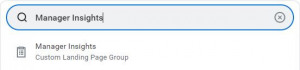
Workday Reporting Page
We have received requests for a list of reports that managers, HR analysts, and other security roles might find helpful. While there are thousands of reports stored in Workday, we have compiled a list of 30 that may be useful as you manage your teams. These reports are listed on our Workday Reporting page.
If you are curious about other reports, simply type in one or two words related to a report you want to find. For example, if you want to see what unapproved absence requests are awaiting approval, you can search “unapproved absence,” and you will find a list of reports having to do with unapproved absences, including the helpful Unapproved Absence Requests report.
If you still cannot find the report you are looking for, it may not exist. In that case, please submit a request for a report through the Report Request ticket in ServiceNow.
Looking Ahead
Summer Temps Ending
It feels like summer just began, but it will be over before we know it. Thank you for taking the time to move students working over the summer into their Summer Temp roles. This is vital due to FICA taxes, so we appreciate you helping us stay compliant.
As students move back into their Student Worker positions, you will follow a very similar process as you did with moving them into Summer Temp positions.
Important Reminders
-
- The employee type needs to be changed back to Student Worker.
- The earliest start date is August 12, 2024.
- The start date needs to be the first day the student will clock in/out.
- Job changes and terminations must be completed no later than August 19, 2024.
- If the Summer Temp has an end date, they still need to be terminated if they are not changing back to Student Worker.
Job Change Reasons
- Lateral Move — Change in Responsibility: This is simply changing the job profile from Summer Temp back to Student Worker and the employee type back from Summer Temp to Student Worker.
- Lateral Move — Move to Another Position: This is changing the position number in addition to changing the job profile from Summer Temp back to Student Worker and the employee type back from Summer Temp to Student Worker. Use this if you moved the student into a Summer Temp position number. They remain in the same sup org.
- Transfer — Lateral Move: This is used when the student is changing sup orgs.
Ex.: If they worked for the IT department as a Student Worker, moved over to Athletics for their Summer Temp role, and are now moving back to IT for the semester, this would be a Transfer — Lateral Move.
Past Quarterly Workday Insights can be viewed here: