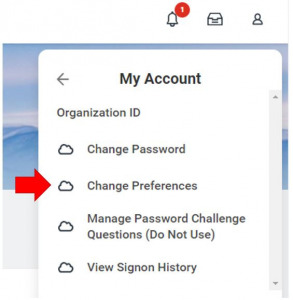Quarterly Workday Insights – April 2024

Our Quarterly Workday Insights provide information on topics that you need to know about, including upcoming changes, reminders, and helpful reports. See each of the sections below to find out more. You can also visit our Workday page for more information at any time.
If there are any topics that you would like to have covered, please email HR@liberty.edu and let us know!
What’s New? Quick Reminders Reporting Spotlight Looking Ahead
What’s New?
Time & Absence Updates
Workday has rolled out some updates to streamline the processes of requesting time off and approving and editing your team’s time. We have also created several training videos to assist you.
Requesting Time Off can now be done quicker than ever before! When you go into your Absence app within Workday, you will be able to select “Request Time Off,” and rather than navigating a large calendar, you can quickly find the days you wish to request off either by selecting the dates on the small pop-up calendar or typing in the date range.
Please review our Request Time Off Training Video.
For Time & Absence Approvers, your job just got easier with approving and editing time now in one spot. You can now review all of your employee’s time and make edits as needed in one convenient location without having to leave the singular review page.
Please review our Approving and Editing Time Training Video.
These changes will go live April 9, 2024.
Performance Evaluations
Performance evaluations will generally be conducted annually by an employee’s manager. Uploading them into Workday will allow you to access past evaluations quickly and let you easily keep track of when a new evaluation might be needed.
When uploading a performance evaluation, you will select the document category “Performance Evaluations” so that only those with allowed security roles can see the evaluation. The security roles permitted to see performance evaluations are HR analysts, HR partners, HR executives, and Compensation Approvers and Managers.
We invite you to review our Uploading Performance Evaluations Video and this step-by-step guide to help walk you through the process.
For helpful reports regarding performance evaluation management, please navigate to the “Reporting Spotlight” section of this page.
If you have any questions regarding performance evaluations, please reach out to EmployeeRelations@liberty.edu.
Workday Notifications
In the coming weeks, you may start to see more Workday notification emails in your inbox due to the April 2024 Notification Standardization process we have rolled out. This is to keep those involved in certain business processes in the loop.
For example, if you are an HR analyst, you previously only received notifications for hires you have started. Now, if another HR analyst hires someone in a supervisory organization for which you are also an HR analyst, you will receive a notification when that hire is completed, even though you did not initiate the hire.
Please use this guide to update your notification preference if you wish to do so.
Our April 2024 Notification Standardization impacts the “Business Processes” section (second section) of your “Notification Preference” page in Workday. This is the only area you will notice any changes. Please see the linked guide above for further explanation.
Workday Inbox
You might have noticed your Workday inbox has a fresh look following an update that went live on March 9, 2024. Let’s walk through some of this update’s exciting new capabilities.
As of March 9, you can personalize your inbox by saving your common searches and filters, such as Absence Requests. This update makes searching for your tasks easier and allows you to navigate your workload quicker!
Outside of the above change, your inbox will continue to function as it has before. You will still use it to approve job changes, absence requests, etc., but now there is a greater opportunity for personalization.
If you find yourself struggling to navigate the new inbox or simply want some helpful tips, we have created a couple of training videos to help you:
Pay and Benefits App in Workday
You may have noticed your Benefits app in Workday has disappeared. This is attributed to a Workday update. In order to view your Benefits elections in Workday, please use the Benefits and Pay app.
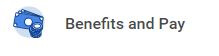
If you do not initially see the Benefits and Pay app when you click “Menu” on the top left of your Workday screen, please click Add Apps, search “Benefits and Pay”, and click the plus button.
You will click the dropdown arrow next to Benefits to view and update your benefit elections. If you have any questions regarding benefits, please contact Benefits@liberty.edu.
Quick Reminders
Q&A – Terminations and Hires
Q. What termination date do I use?
A. When submitting a termination in Workday, it is important to put in the accurate termination date. This should be the last day your employee is working.
Example: Daisy Duck has put in her resignation, and her HR analyst, Goofy, must now go into Workday to submit the termination. Daisy’s last day of work will be April 12, 2024. As Goofy fills out the termination, he puts the termination date as April 12, 2024, to reflect Daisy’s final day worked. Daisy will remain an active employee until the end of the day on April 12, 2024.
We understand that the HR analyst wants to be sure their terminating employee does not lose access until they finish work on their final day, so they may input the termination date as the day after the employee’s last day worked. This can have negative payroll impacts, especially on a salaried employee, so it is very important that the final day worked is used as the termination date.
Q. What should I do if my pre-hire finishes the hiring process before their start date and wants to begin working immediately?
A. If your pre-hire has passed the background check, you may submit a ServiceNow ticket to request their hire date be updated to the new, agreed-upon start date. The pre-hire must have their background check completed and be on the I-9 step before they can start working. Please be aware that the I-9 must be completed within 3 days of the employee’s new start date.
To submit a ServiceNow ticket to update a hire date, please select the Human Resources option, then choose “Request Change to Business Process.”
Termination Checklist ServiceNow Tickets
When filling out a Termination Checklist, please be sure you indicate the correct date and time that the employee should lose access.
For example, if we use the above employee, Daisy Duck, who’s last day will be April 12, 2024, the ServiceNow ticket will need to have the effective termination date as April 12, 2024, at 11:59 p.m. (or 5 p.m. if preferred). This indicates to IT that this employee is still working on April 12 and will not need to lose permissions until the end of the day. If you put April 12 at midnight (12 a.m.), this will be read as though Daisy Duck’s permissions should go away at the beginning of the day.
If an employee loses access on their last day of work, their supervisor will need to call the IT Helpdesk at (434) 592-7800 to request that their employee’s permissions be turned back on until the end of the day. The affected employee cannot make this request.
You may submit a Termination Checklist ticket up to 1 week before their termination effective date.
IMPORTANT: During the termination process, all employee accounts will be locked for up to 3 days following their termination while IT completes the ticket. This includes student workers. Access to LU email, MyLU, and Canvas will be temporarily blocked. Please let your student know ahead of time that their account will be locked for a few days after their termination date so they can prepare to turn in assignments, answer emails, etc., accordingly.
Exit Interviews
Terminating employees will receive an exit interview via their Liberty email in the days leading up to their final day of work. When your employee receives an email for their exit interview, they will follow the link and click the “Submit a New Request” button. There are five multiple choice and essay questions covering their departure and experience at Liberty University.
Please remind your employee to complete their exit interview, as this helps the university improve the employee experience. Participation is not required, but we highly encourage our terminating employees to participate in this survey.
Please note, since the exit interview goes to their Liberty email, they will need to take this survey prior to their departure, as they will lose access once terminated.
If your employee has any questions regarding their exit interview, please direct them to HR@liberty.edu.
Review Your Payroll Information
![]()
As part of our commitment to ensuring accurate payroll processing and maintaining the integrity of our employee data, we kindly remind you to review your payroll information in Workday. Verify that your personal information, including your name, address, contact details, tax withholdings, and direct deposit information, is correct and up-to-date. Any changes or updates should be made promptly to ensure the correct processing of your payroll.
Also take the time to review your pay statements for accuracy and completeness. Pay close attention to any deductions, taxes withheld, and other adjustments. If you identify any discrepancies or have questions about your payroll data, please reach out to LUpayroll@liberty.edu.
Reporting Spotlight
Hire & Job Change Reports
Employment Changes – New Hires
This report will show you all of the pending hires in your supervisory organization (sup org).
Search the report “Employment Changes — New Hires” in Workday and select the supervisory organization you wish to review. You can also specify the date range or leave it defaulted. We recommend leaving the “Business Process Statuses” option defaulted.
You can see which step of the hiring process your pending hires are on in the “Current Step” box. If you would like to look further into their business process steps, you can click the “Business Process Event” with their name, select “Process,” then scroll down to the bottom to see who the hire is currently sitting with.
Transfers (Incoming and Outgoing)
This report will show you all of the pending job changes in your supervisory organization.
Search the report “Transfers (Incoming and Outgoing)” in Workday and select the supervisory organization you wish to review. You must also specify the date range.
You can see which step of the hiring process they are on in the “Transaction Status” box by scrolling to the right. You can also see who the business process is sitting with.
Performance Evaluation Reports
Employees Needing a 90 Day Evaluation
Once an employee hits 90 days in their role, it will be time for their 90-day evaluation to be completed. Search the report “Employees Needing a 90 Day Evaluation” in Workday and select the supervisory organization you wish to review.
Once the report runs, it will show which employees have not had a 90-day evaluation uploaded into Workday and how many days have passed since their hire date.
Once you upload the employee’s performance evaluation, they will disappear from the report.
Employees Needing an Annual Evaluation
Search the report “Employees Needing an Annual Evaluation” in Workday and select the supervisory organization you wish to review.
When you run the report, you might find it takes a minute or two to load, so do not be alarmed if the results do not load immediately.
This report will pull up any of your employees who are overdue for an annual performance evaluation. On the right, you will see the date of their last evaluation. Any employees who do not show up on this report are up-to-date on their annual performance evaluation.
Employee’s Last Evaluation Date
Search the report “Employee’s Last Evaluation Date” in Workday and select the supervisory organization you wish to review.
When you run the report, it may take a minute or two to load, so do not be alarmed if the results do not load immediately.
This report will show you all of your employees with performance evaluations, the date of their most recent performance evaluation, and the attached document that goes along with it.
Looking Ahead
Preparing for Summer Hires
If a student worker is staying over the summer to work at Liberty, they should be moved into a Summer Temp role. During the school year, students are exempt from paying FICA taxes while taking classes, but since most are not enrolled full time in classes over the summer, we must move them into Summer Temp positions to remove their FICA exemption.
You may begin posting your Summer Temp positions now with the effective hire date no earlier than May 1, 2024.
The following reports can be useful in identifying existing Summer Temp positions in your sup org and will show you who you have employed as a Summer Temp over the summer:
-
- All Summer Temporary Positions — This report will allow you to find all of your summer temporary positions. Note that you may still have positions from our data conversion in “HDC” supervisory organizations; these need to be moved to appropriate organizations before attempting to fill or post these positions.
- Active Summer Temporary Employees — This report will show you all active summer temporary employees.
Summer Temp Tips:
-
- Summer temporary positions are considered “fixed term,” which means they have an employment start and end date.
- Although summer temporary employees have an employment end date, you still have to terminate or transfer the worker from the position by Aug. 19, 2024 (first day of classes).
- All student workers moving to Summer Temp positions should be transferred by the first week of June.
Quarterly Workday Insights can be viewed here: